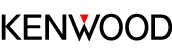- Top
- Listening to music
- Listening to a BLUETOOTH device
Connecting a BLUETOOTH device using NFC
Example on operating an Android device (such as smartphone)
 “More”.
“More”. “Reader/Writer, P2P” to on.
“Reader/Writer, P2P” to on.Simply bringing the devices near each other will not activate pairing. Touch the mark.
The System switches to the pairing standby state, and the “ ![]() ” icon on the display blinks.
” icon on the display blinks.
If a “Connect to Bluetooth?” message appears on the screen of the target device, tap “Yes”.
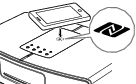
When the connection is established, “CONNECTED” appears on the display of the System.
Then the “ ![]() ” icon lights up.
” icon lights up.
NOTE
After pairing is complete, move the target device away from the System. If the target device is left touching the System, the connection may be cut and become unstable.
If pairing is unsuccessful, delete the pairing information of the System on the target device and perform pairing again. If this still does not help, connect manually. (Connecting a BLUETOOTH device manually)
Connection starts automatically even if the System is in standby mode or set to other source.