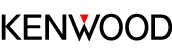- Top
- Listening to music
- Listening to a BLUETOOTH device
Connecting a BLUETOOTH device manually
When connecting the System and the BLUETOOTH device (hereinafter referred to as target device) for the first time, perform pairing using the following method.
Press the button repeatedly to switch the source.
Press repeatedly until “BLUETOOTH” is displayed.
|
Remote control |
Main unit |
|
|---|---|---|
 |
 |
|
|
(Press repeatedly) |
The “ ![]() ” icon on the display blinks, and the System enters into pairing standby mode.
” icon on the display blinks, and the System enters into pairing standby mode.
Refer to the instruction manual of the device in use for further detail.
Android device (such as smartphone)
Tap “Settings”  “Wireless and network” in sequence.
“Wireless and network” in sequence.
If “Bluetooth” is not checked, tap on “Bluetooth” to place a check mark to set to “On”.
Subsequently, tap “Bluetooth”  “Scan for devices” (or item with the same purpose) in sequence.
“Scan for devices” (or item with the same purpose) in sequence.
iOS device (iPhone/iPad/iPod touch)
Please refer to any of the following procedures.
Tap “Settings”  “Bluetooth” in sequence.
“Bluetooth” in sequence.
Or
Tap “Settings”  “General”
“General”  “Bluetooth” in sequence.
“Bluetooth” in sequence.
If “Bluetooth” is set to off in any of the above cases, set it to “On”.
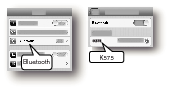
When the connection is established, “CONNECTED” appears on the display of the System.
Then the “ ![]() ” icon lights up.
” icon lights up.
When the target device requests for password during pairing, enter “0000”.
NOTE
If pairing is unsuccessful, delete the pairing information of the System on the target device and perform pairing again.