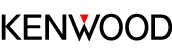Troubleshooting
If you are having a problem with your System, check this list for a possible solution before calling for service.
When the System is not functioning properly
If the buttons are not operative, disconnect the power cord from the wall outlet, and wait for a while before connecting the power cord again.
General
QPower does not come on.
Connect the power cord properly.
QThe System turns off automatically.
Auto power save function is working. (Activating/deactivating the Auto Power Save (A.P.S.))
QThe buttons do not function.
Reset the System. (Resetting the System)
QAdjustments or settings are suddenly canceled before you finish.
There is a time limit. Repeat the procedure.
QUnable to operate the System from the remote control.
The path between the remote control and the remote sensor on the System is blocked.
Batteries of the remote control are exhausted. Change the batteries.
QNo sound is heard.
Adjust the volume.
Cancel muting.
Disconnect the headphones.
Q“SUN 0:00” blinks on the display.
Set the clock again. (Setting the clock)
USB device/CD
QUnable to eject a disc.
Switch the source to CD, and press the “ ![]() ” button until “EJECT” is displayed.
” button until “EJECT” is displayed.
If CD-R/CD-RW that is printable on the label side is used, the disc may not be ejected from the System due to the label side is sticked to the System.
Disc ejection has been prohibited. Cancel the disc lock setting. (Prohibiting disc ejection)
QThe disc/USB device does not play.
Connect the USB devices correctly.
Turn on the power of the USB audio player.
Try using a different USB flash memory device.
Insert the disc with the label side facing up.
The disc or lens is scratched or dirty. Clean the disc or lens.
Playback is not possible if an audio file is corrupted.
Check whether the audio file format is supported by the System.
The disc is recorded using “packet writing (UDF file unit)” and cannot be played back.
A Sony Walkman cannot be connected to the USB terminal of the System. Connect it to the AUDIO IN terminal of the System. (Connecting an external device)
QMP3/WMA/AAC folders and tracks are not played back as you expect.
The playback order is determined by the writing software used to record the folders and tracks.
QThe sound from the USB device or disc is choppy.
The disc is dirty or scratched. Clean or replace the disc.
Play MP3/WMA/AAC files that are properly written.
Turn off the System, disconnect and reconnect the USB device.
QTag information is not displayed correctly
Check whether the tag information can be displayed on the System.
(Notes on MP3/WMA/AAC files)
FM radio
QNo broadcast is heard.
Connect the antenna correctly.
Connecting antennas
When a FM antenna is used, extend and secure the wire to the position where you obtain the best reception.
Adjust the frequency to the station you want to listen to.
QHard to listen to broadcasts because of noise.
Adjust the antenna.
Turn off and on the System.
Place the System away from the television.
BLUETOOTH device
QUnable to pair.
Set the System in pairing standby, and perform pairing from the target device, such as a smartphone.
(Listening to a BLUETOOTH device)
QUnable to connect to BLUETOOTH device.
Check that the BLUETOOTH function is set to ON.
Check to ensure that the BLUETOOTH device supports the BLUETOOTH A2DP profile.
QUnable to operate the BLUETOOTH device.
Check to ensure that the BLUETOOTH device supports the BLUETOOTH AVRCP profile.
QThe sound is choppy. Noise is generated.
The System is out of the BLUETOOTH range limitation, or there may be an equipment interfering with the radio waves between the System and the BLUETOOTH device. Try placing the BLUETOOTH device nearer to the System, or change location.