> Using the Features > Using the Ambient Sound/Noise Cancelling Feature
Using the Ambient Sound/Noise Cancelling Feature
The Ambient Sound feature comes with two modes, “Transparency” and “Voice Enhancement Mode”. Voice Enhancement Mode will be available after you have added this feature in the app settings.
Operating the remote control
Use the L headset for simple control and the R headset for fine-tuned control.
Switching between Ambient Sound/Noise Cancelling/Off
Pressing button on the L headset each time switches the mode in the sequence of Transparency, Noise Cancelling, Voice Enhancement Mode.
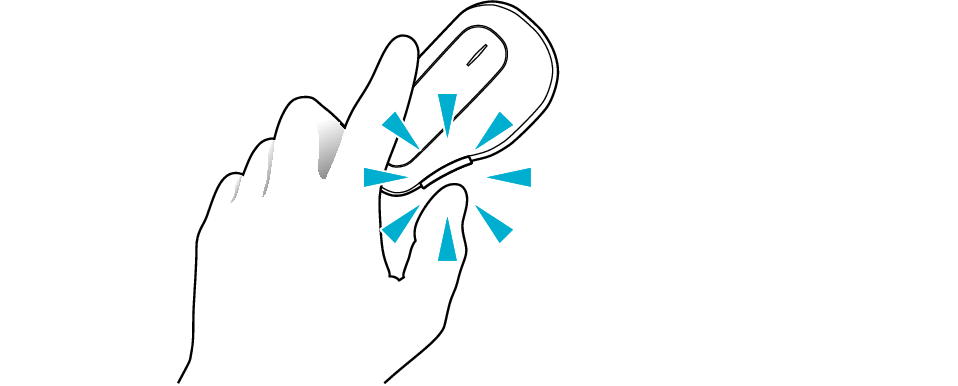
Pressing button on the L headset each time switches the mode as follows.
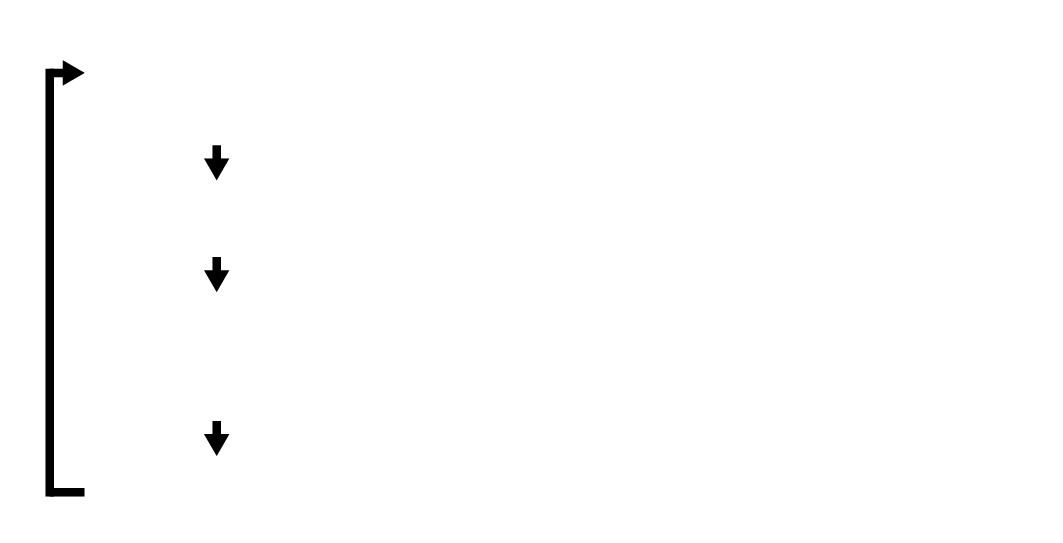
Off
(Beep sound is output twice)
Transparency
Voice Enhancement Mode
(Only when it has been added in the app settings)
Noise Cancelling
Using Voice Enhancement Mode adjusts the frequency characteristics of the music that eases hearing of the surrounding sound (particularly voices) from the built-in microphone.
Using Transparency eases hearing of the surrounding sound from the built-in microphone.
Using Noise Cancelling mainly helps to reduce ambient noises such as noise inside a vehicle and noise from air conditioners in a room.
Voice Enhancement Mode can be added in the app settings.
Voice Enhancement Mode has 2 levels (High/Low), while Transparency and Noise Cancelling have 3 levels (High/Medium/Low). You can switch both the mode and level.
The Ambient Sound feature captures surrounding sound through the built-in microphone. You will hear noises when touching the microphone hole. Take note not to touch or block the microphone hole accidentally when operating the headset.
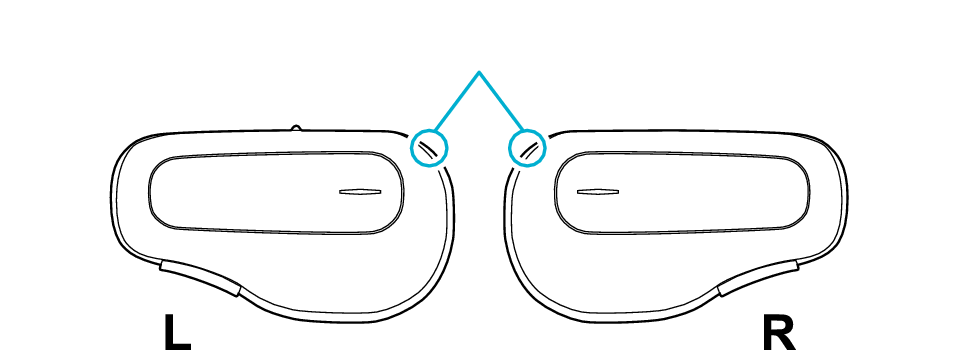
Microphone hole
Noise Cancelling is effective for low-frequency noise such as noise inside a vehicle and noise from air conditioners in a room but less effective for relatively high-frequency noise such as announcements in vehicles, conversations and chimes.
The Ambient Sound feature cannot be used during hands-free communication or when using the voice recognition function.
We do not guarantee all operations of the BLUETOOTH device.
Switching between Ambient Sound/Noise Cancelling/Off (Ambient Sound Seamless Control Feature)
While in the Off mode, swiping touch pad on the R headset upward switches the mode to Transparency or Voice Enhancement Mode, and to Noise Cancelling when you swipe downward.
Swiping in the reverse direction switches the mode seamlessly from Voice Enhancement Mode to Transparency and to Noise Cancelling.
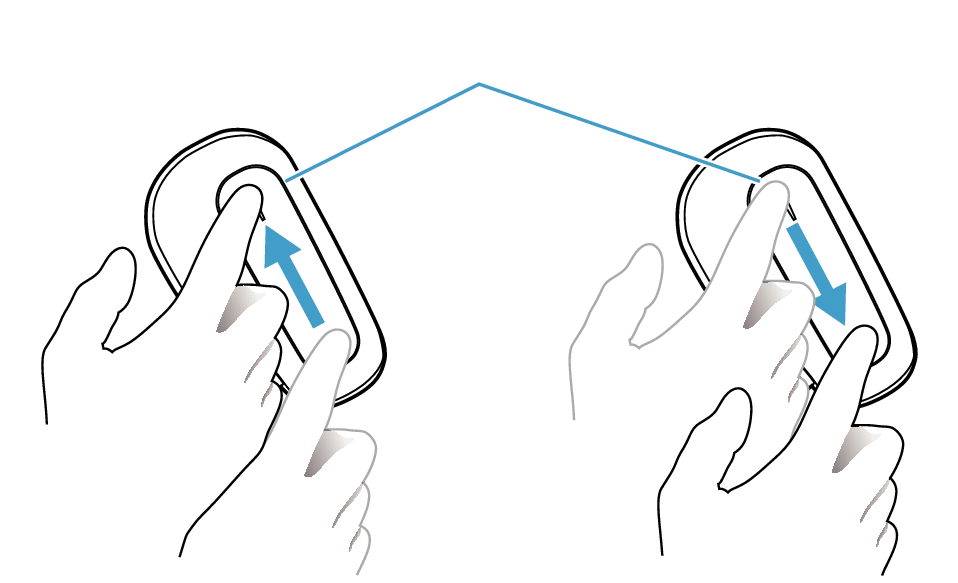
Touch pad
Swiping touch pad on the R headset upward or downward each time switches the mode as follows.
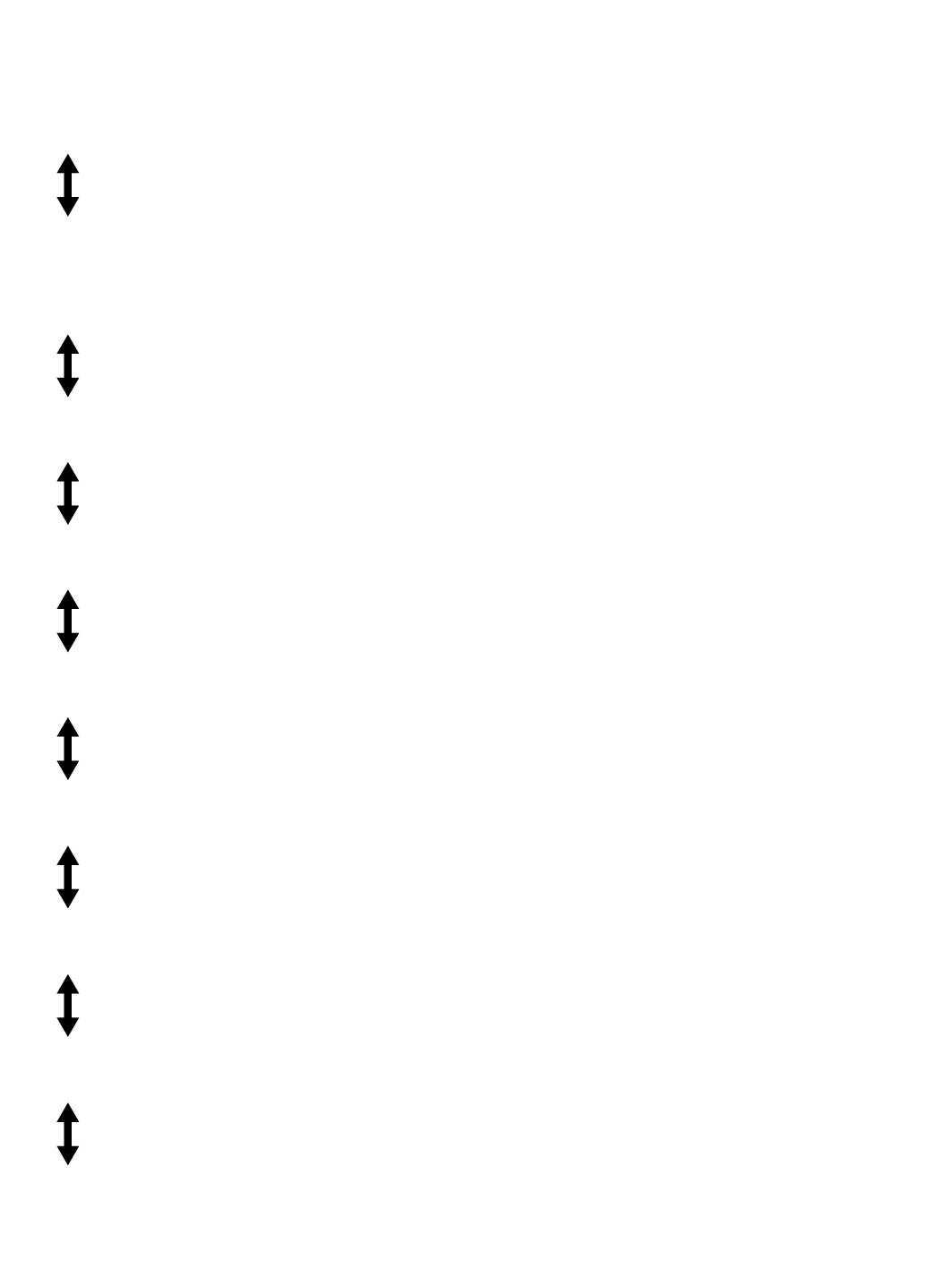
Voice Enhancement Mode High
(Only when it has been added in the app settings)
Voice Enhancement Mode Low
(Only when it has been added in the app settings)
Transparency High
Transparency Medium
Transparency Low
Off
Noise Cancelling Low
Noise Cancelling Medium
Noise Cancelling High
Using Voice Enhancement Mode adjusts the frequency characteristics of the music that eases hearing of the surrounding sound (particularly voices) from the built-in microphone.
Using Transparency eases hearing of the surrounding sound from the built-in microphone.
Using Noise Cancelling mainly helps to reduce ambient noises such as noise inside a vehicle and noise from air conditioners in a room.
Performing the swipe operation quickly and continuously may slow down the response. In this case, allow some time before operating again.
Using the Tap and Hold Feature
Touch and hold touch pad on the R headset.
Music playback is paused when you finger is touching touch pad, and Voice Enhancement Mode switches to “High” for a maximum effect in capturing ambient sound.
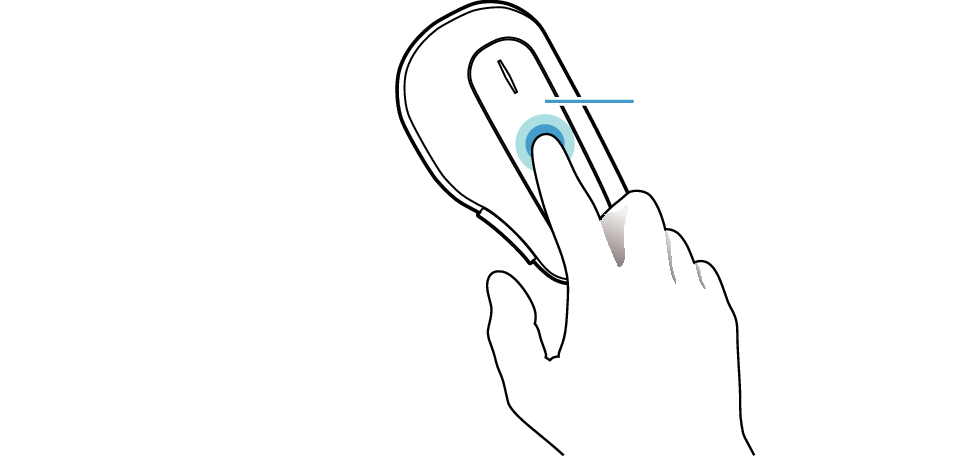
Touch pad
Voice Enhancement Mode can be added in the app settings.
Voice Enhancement Mode has 2 levels (High/Low), while Transparency and Noise Cancelling have 3 levels (High/Medium/Low). You can switch both the mode and level.
The Ambient Sound feature captures surrounding sound through the built-in microphone. You will hear noises when touching the microphone hole. Take note not to touch or block the microphone hole accidentally when operating the headset.
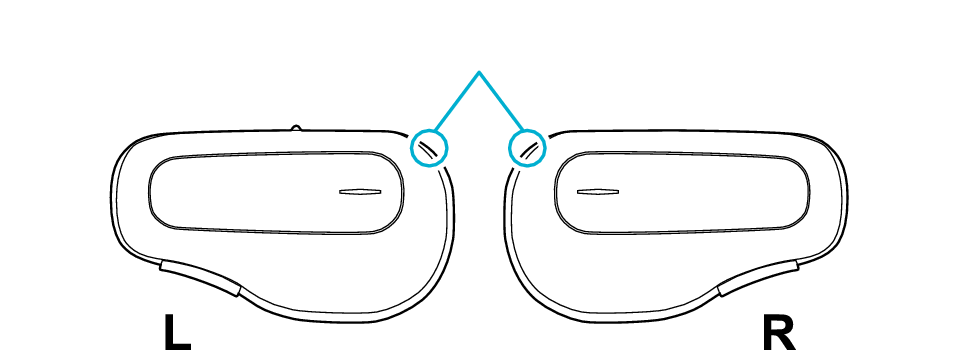
Microphone hole
Noise Cancelling is effective for low-frequency noise such as noise inside a vehicle and noise from air conditioners in a room but less effective for relatively high-frequency noise such as announcements in vehicles, conversations and chimes.
The Ambient Sound feature cannot be used during hands-free communication or when using the voice recognition function.
We do not guarantee all operations of the BLUETOOTH device.
