> Using the Features > Using the app
Using the app
Connection Screen
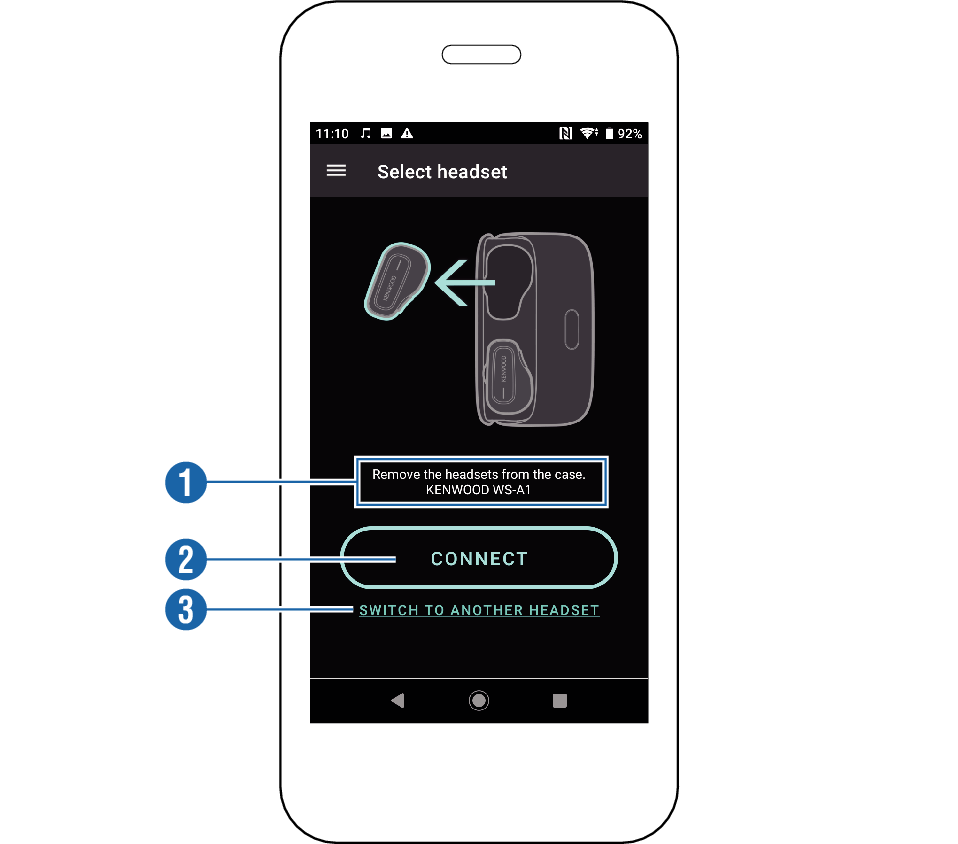
-
Name of last connected device
-
CONNECT
-
Switch to another headset (when using a different WS-A1/WS-A1G headset)
Displays the name of the headset device that was last connected to the smartphone.
For connecting the smartphone with a headset.
For connecting the smartphone with a different headset.
Main Screen
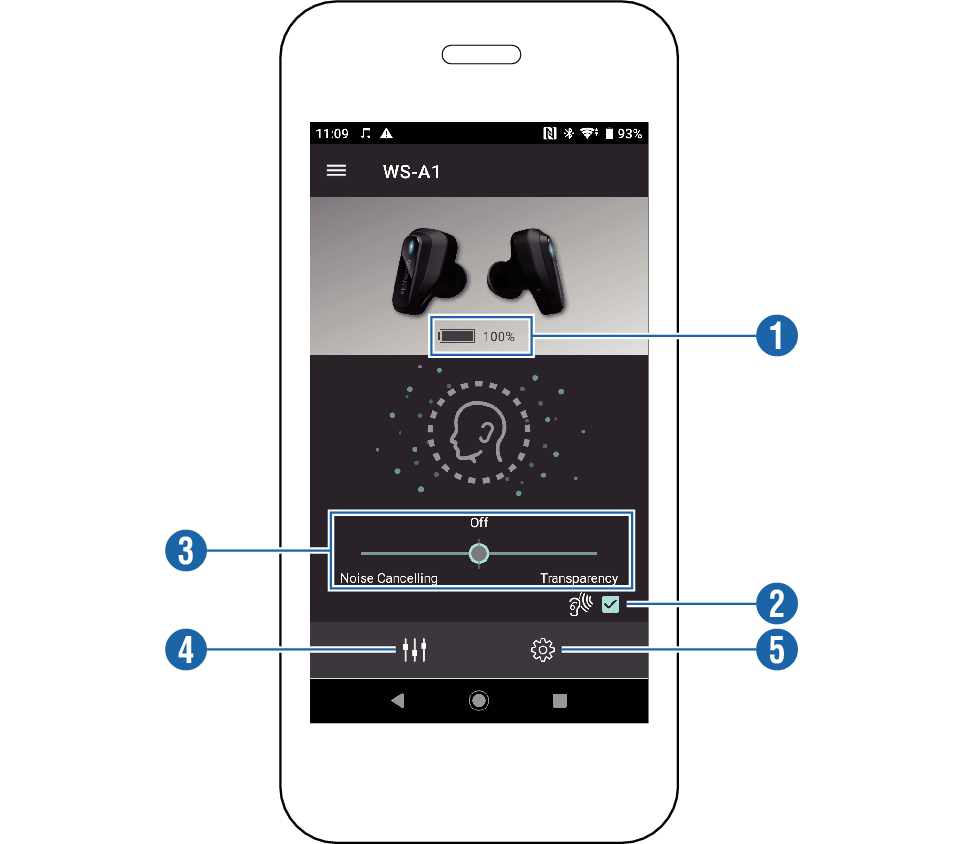
-
Battery level indicator
-
Voice Enhancement Mode selection
-
Slide bar (Ambient Sound/Noise Cancelling selection)
-
Equalizer settings
-
Detailed settings
Shows the remaining battery level of the headsets.
Selecting this checkbox enables the use of Voice Enhancement Mode. The Voice Enhancement Mode level can now be configured on the Button configuration screen. Button configuration Screen
The headset responds accordingly when you swipe upward/downward on the touch pad of the R headset. You can operate the headset in the same way using the slide bar.
The mode switches in the sequence as follows when you slide it from the left to the right end.
Noise Cancelling High Noise Cancelling Medium
Noise Cancelling Medium Noise Cancelling Low
Noise Cancelling Low Off
Off Transparency Low
Transparency Low Transparency Medium
Transparency Medium Transparency High
Transparency High Voice Enhancement Mode Low
Voice Enhancement Mode Low Voice Enhancement Mode High
Voice Enhancement Mode High
For configuring the equalizer effect on the playback music.
For configuring the detailed settings of the headset. Detailed Settings Screen
Detailed Settings Screen
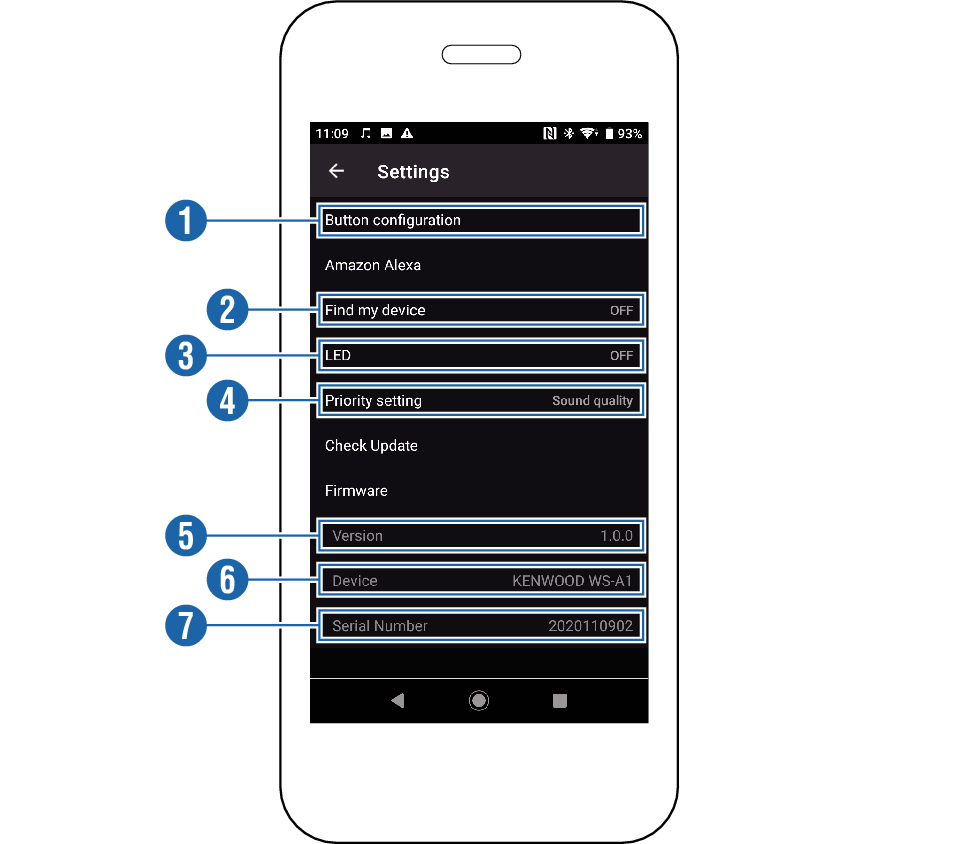
-
Button configuration
-
Find my device
-
LED
-
Priority setting (Android OS only)
-
Version
-
Device
-
Serial Number
For configuring the functions that can be operated using the button on the L headset. Button configuration Screen
Function to help you locate your headset when it is lost.
When “LED” is selected, the LED on the headset starts flashing.
When “BEEP” is selected, a beep sound is output from the speakers of the headset.
The beep sound will become louder gradually. Do not use this function when the headset is inserted into your ears.
Turns on/off the LED display on the headset.
Setting to “OFF” does not display the LED light during normal use of the headset.
However, the LED indicators will still turn on during pairing, charging, reset and powering on/off regardless of this setting.
For configuring the priority settings when connecting the headset with the smartphone.
Selecting “Connectivity” places priority on the connectivity (connection using the codec other than aptX). Choose this option if there are frequent interruptions in the sound.
Selecting “Sound quality” places priority on the sound quality depending on the connected device (connection in aptX quality). Choosing this option may result in poorer connectivity.
Choose “Sound quality” if there is no problem with the connectivity.
Displays the firmware version of the headset.
Displays the device name of the headset.
Displays the serial number of the headset.
Button configuration Screen
Use this screen to change the settings for the Noise Cancelling, Transparency and Voice Enhancement Mode modes, which can be selected using the button on the L headset.
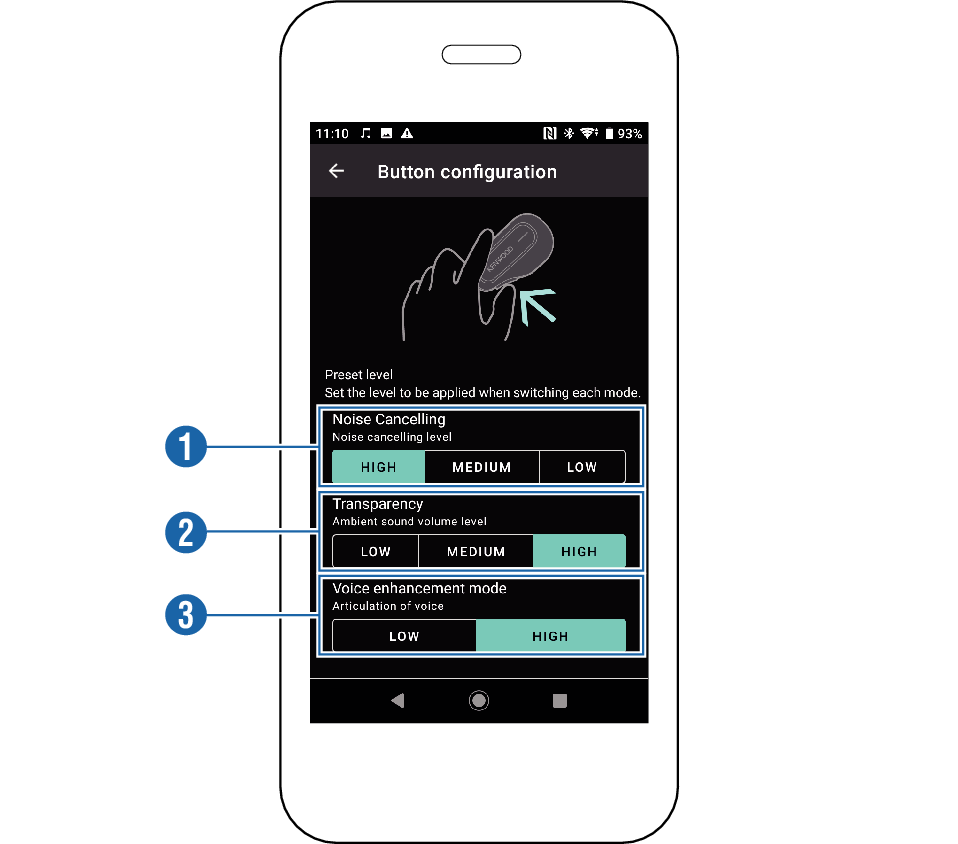
-
Noise Cancelling
-
Transparency
-
Voice Enhancement Mode
For configuring the canceling level when Noise Cancelling is selected.
For configuring the canceling level when Transparency is selected.
For configuring the canceling level when Voice Enhancement Mode is selected.
Firmware update information for the headset may sometimes appear on the screen of the smartphone app. When it is displayed, following the instructions to execute the update.
The update process may be interrupted halfway depending on the state of the smartphone or radio wave reception. If update is interrupted, reset according to the steps below and execute the update again.
-
Press and hold down the buttons on the headset for about 3 seconds to power off both the L and R headsets.
-
Wait for about 30 seconds and perform a full reset on the headset, followed by pairing it with the smartphone again. Full Reset
-
Launch the app and establish a connection with the headset. Connection Screen
To initialize the settings inside the app, delete the user data. Deleting User Data
