> Component Names > Name and Functions of Parts
Name and Functions of Parts
Front of Unit
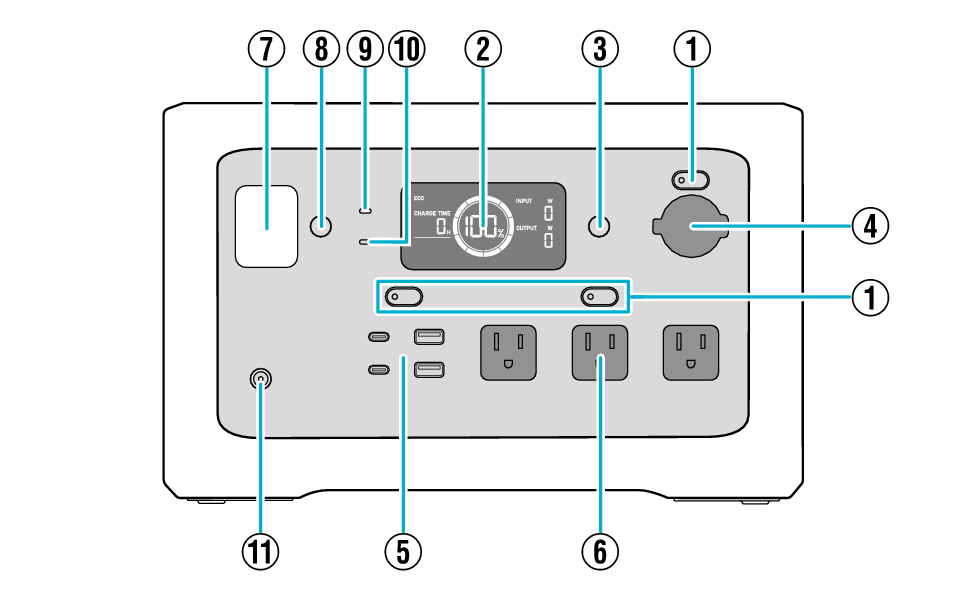
-
ON/OFF Button
-
LCD Display
-
DISPLAY Button
-
Car Output Port
-
USB Output
-
AC Output
-
LED Light
-
LIGHT Button
-
AC INPUT LED
-
DC INPUT LED
-
DC INPUT
Turns on and off each output. ※
Supplying Power to Connected Devices
Displays the input/output power, remaining battery power, and various warnings.
LCD Display
Changes the brightness of the LCD display.
Lit (bright) → Lit (dark) → Off → Lit (bright)
Outputs DC 12 V for in-vehicle devices.
Supplying Power to Connected Devices
Outputs power for USB devices.
Supplying Power to Connected Devices
Outputs AC 120 V for home appliances.
Supplying Power to Connected Devices
Auxiliary lamp, for lighting purpose.
The LED light changes as follows every time the button is pressed.
Lights off → Dimly lit → Brightly lit → SOS signal → Lights off *
Lights up when power is supplied from the [AC INPUT] on the rear.
Lights up when power is supplied from the [DC INPUT].
Connect to the supplied car charging cable or the solar panel sold separately.
Charging via Car Charging Cable
Charging via Solar Panel (Sold Separately)
* If the LCD display is off, press the button several times until it turns on.
Rear of Unit
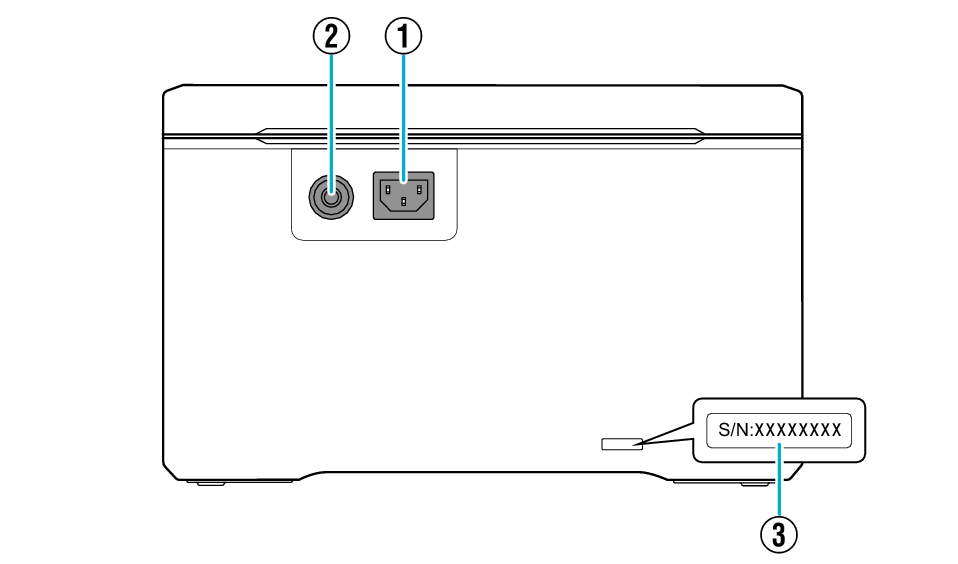
-
AC INPUT
-
CIRCUIT PROTECTOR
-
Serial Number
Connect to the supplied AC charging cable.
Charging via AC Outlet
The AC input interrupter is activated under an excessive current flow situation to the AC input.
If this breaker trips, disconnect the [AC INPUT] and press the breaker button, then connect the [AC INPUT] again. ※
* If the breaker trips several times, please contact KENWOOD customer support.
A unique identification number used when requesting for repairs.
Write this number on the warranty card provided with the unit.
LCD Display
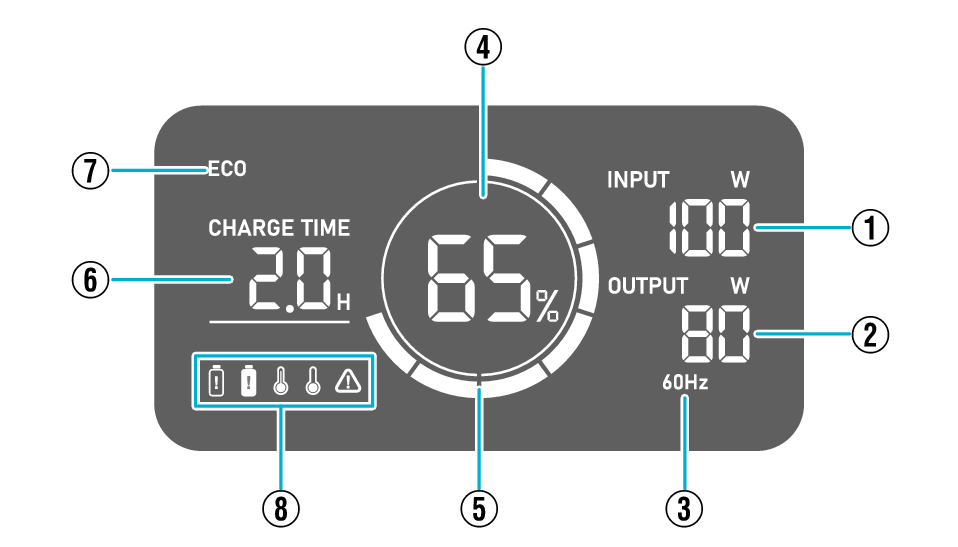
-
INPUT Power
-
OUTPUT Power
-
Frequency
-
Remaining Battery Level
-
Circle Display
-
Time Display for Charging and Supplying Power
-
ECO Mode Display
-
Warning Indications
Displays the charging input power.
If there is an error in the input, an error code will be displayed.
List of Error Codes
Displays the power being output.
If there is an error in the output, an error code will be displayed.
List of Error Codes
Displays the frequency of the AC output.
Displays the remaining battery level from 0 to 100 %.
If the remaining capacity is less than 20 %, stop the supply of power and charge it.
(Normal) Displays the remaining battery power in graph in 10 % increments.
(Supplying power and charging concurrently) Rotates when this unit is supplying power and charging at the same time.
Automatic Power Supply Switching
Remaining Charge Time (CHARGE TIME)
Displays the approximate time until the remaining battery power reaches 100 %.
Remaining Discharge Time (TIME)
Displays the approximate time until the power supply stops
The longest time display is 99.9H.
Appears when ECO mode is enabled.
Setting the ECO Mode
Low Battery Alert ![]()
Appears when the battery requires charging.
Stop the supply of power and charge it.
If the battery cannot be charged, please contact your nearest KENWOOD customer support.
Overload Alert ![]()
Appears when the battery is overcharged.
Stop charging and contact your nearest KENWOOD customer support.
High Temperature Alert ![]()
Appears when the inside of the main unit becomes too hot and the unit stops operating.
Leave it in a place where the temperature is not high (below 40 °C (104 °F)) for a while and wait until the indication disappears before using it.
Low Temperature Alert ![]()
Appears when the inside of the main unit becomes too cold and the unit stops operating.
Leave it in a place where the temperature is above 32 °F, or 0 °C until the indication is cleared before using it.
Other Alerts ![]()
Indicates the content of the warnings using error codes.
List of Error Codes
The input/output power, remaining battery power, charging completion time, and available power supply time may differ slightly from the actual power, remaining power and time.
