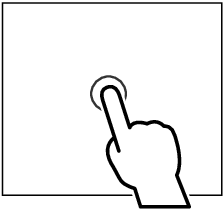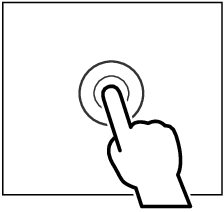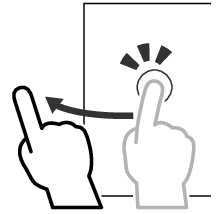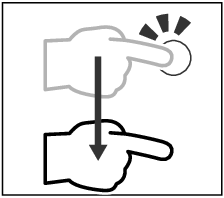Touch screen operations
To perform operations on the screen, you need to touch, touch and hold, flick or swipe to select an item, display a setting menu screen or change pages.
Touch
Touch the screen gently to select an item on the screen. |
|
Touch and hold
Touch the screen and keep your finger in place until the display changes or a message is displayed. |
|
Flick
Slide your finger quickly to the left or right on the screen to change the page. You can scroll a list screen by flicking up/down on the screen. |
|
Swipe
Slide your finger up or down on the screen to scroll the screen. |
|
Gesture Touch Control:
You can also control playback by moving your finger on the touch panel as follows (for some sources, the gesture touch control function is not available).
- Sliding the finger upward/downward: Equivalent to the operation of pressing
 /
/  (Media). Tuner Preset broadcast stations are switched.
(Media). Tuner Preset broadcast stations are switched. - Sliding the finger leftward/rightward: Equivalent to the operation of pressing [E] / [F].
- Moving your finger clockwise or counter-clockwise: Increases/decreases the volume.
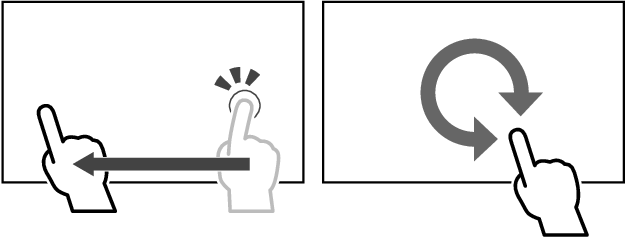
On the HOME screen, you can control the widget by sliding two fingers. Widget Basic Operation